Many B2C (Business-to-Consumer) companies increase their sales by up to 191% during December, especially those selling toys, clothing, and seasonal items.
They also increase online searches and in physical stores from the second Monday of December, the green-monday (a phrase coined by eBay), that although it’s not a date known to the public, it has been recognized for the growth of visits on the site because they’re the dates on which consumers do their research and detail their shopping lists.
Later, the last week before Christmas, that is, from December 16 to 24, your potential costumers have received their last part of the Christmas bonus, allowing them to make purchases for gift exchanges and Christmas dinners.
So that this increase does not hinder your processes and, on the contrary, generates a spike in your sales, it’s necessary that you implement special strategies for this month, which can also be useful in other high seasons.
How to improve your point of sale?
Online stores have greatly increased their sales in recent years, especially during and after the pandemic. However, some customers still prefer face-to-face purchases, especially if, for example, they want their children to make their list of gifts for Santa or the Three Kings. Therefore, you can not neglect your points of sale!


Know your customers.
If something consumers like is personalized attention, not only for sellers to greet them by name, but also because they know what they like, what they usually need, and what is their favorite department store.
Imagine you have a frequent customer at your Carrusell toy store, Manuel, who usually buys items for his son Juan. It would be great to know when Manuel usually buys toys, which probably coincides with his child’s birthday, Christmas, or Children’s day. You should make sure to give him recommendations for trend toys around their usual shopping dates.
This can be achieved by having a customer register that allows you to have a database with all the useful information, through the Odoo Point of Sale (PoS) app.
You must first register your customers, which will allow you to grant them privileges, discounts, loyalty programs, and specific communication. It will also help if you need to send an invoice or ticket to their email. In general, having a record of your customers will make any transaction faster and this is how you can do it from Odoo.
From the interface of your PoS session use the Customer button.

Sign up for a new Customer using this button. 
You’ll be invited to complete the customer’s form with their information.

Use the Save button when you’re done. Now you can select Manuel every time he makes a purchase, and even send him promotions and news when you consider it.
Reward your customers.
Loyalty programs are strategies that allow you to reward your customers for buying in your store, developing a sense of loyalty and fidelity to your brand.

Suppose your Carrusel toy store is one of the last in your city. What makes it stand up and with great sales is that you have the Carruselito program that rewards your customers with a carousel ride and a game in the stuffed toy machine for every 30 points on the Carruselito client card.
Juan, Manuel’s son, is a boy who asks to shop in your store because he loves to ride on the carousel and who once managed to earn a stuffed animal from the machine. Surely for their parents, it’s easier to order online, but they decide to go so that the birthday or Christmas gift experience is more interesting.
This benefits you because you keep a customer over time and you can even get word of mouth about how great it is to buy on Carrusel.
What do you need to implement this strategy? Information.
To activate the Loyalty Program feature you must do so from the PoS app on your Odoo database. Go to: Point of Sale > Settings > Point of Sale and select your PoS interface. In the pricing features, select Loyalty Program.

From there you can create and edit your loyalty programs.

You can decide what type of program you want to use, whether the reward is a discount or a gift, make it specific for some products or cover your entire inventory. Apply rules so that it is only valid in specific situations.
Now you can give something to Manuel in exchange for the information collected, motivation to give you his data, and to continue going to your store. From your PoS app, you can select the use of the rewards every time Manuel purchases something from your branch, this reward will respond to the configuration you have given him. What a gem!


Improve your sales process.
Big sales require a constant update of your inventory, an activity that may be complicated when you have high seasons or sales 24/7. To facilitate this process you can use the Barcode and Replenishment tools from the PoS app of your Odoo database.
Having the Barcode reading function will save you time, properly attributing the codes to your products will allow you to work more efficiently and prevent the rows in your toy store from becoming endless.
To use the Barcode feature, activate the functionality via menu-selection Inventory > Settings > Barcode. Once you’ve checked the function click Save.

Set product barcodes, you can assign them through the Inventory app. To do this, go to Settings > Configure product barcodes.
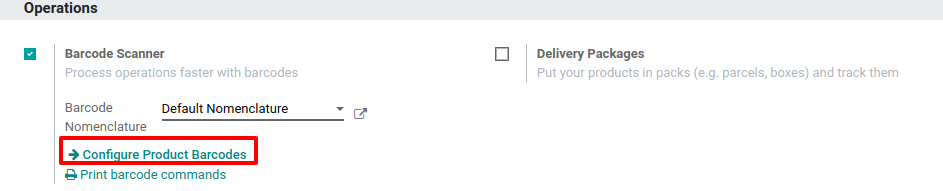 You will then be able to assign barcodes to your products directly in the creation of the product form.
You will then be able to assign barcodes to your products directly in the creation of the product form.
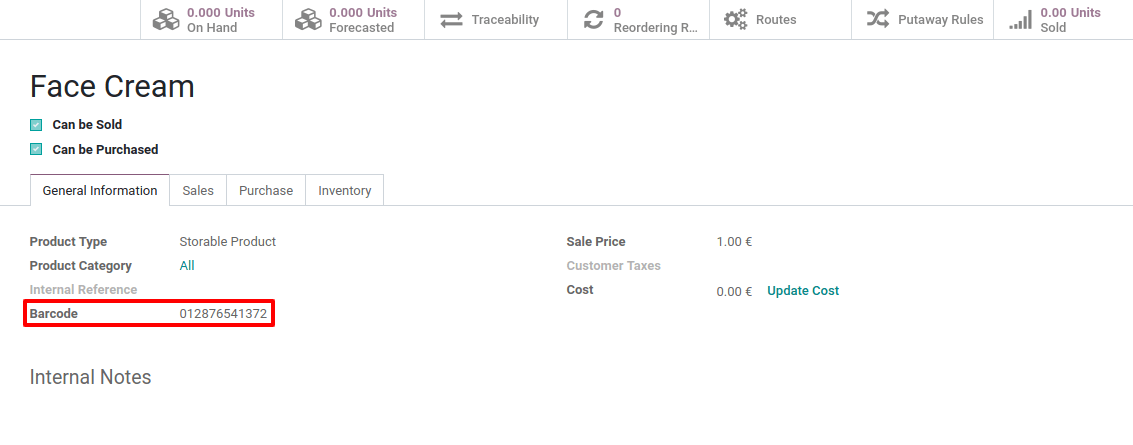 If you have multiple outlets, you can also manage this information from Barcodes. Assign a barcode to each location and paste it into it. You can configure location barcodes in Inventory > Settings > Locations.
If you have multiple outlets, you can also manage this information from Barcodes. Assign a barcode to each location and paste it into it. You can configure location barcodes in Inventory > Settings > Locations. 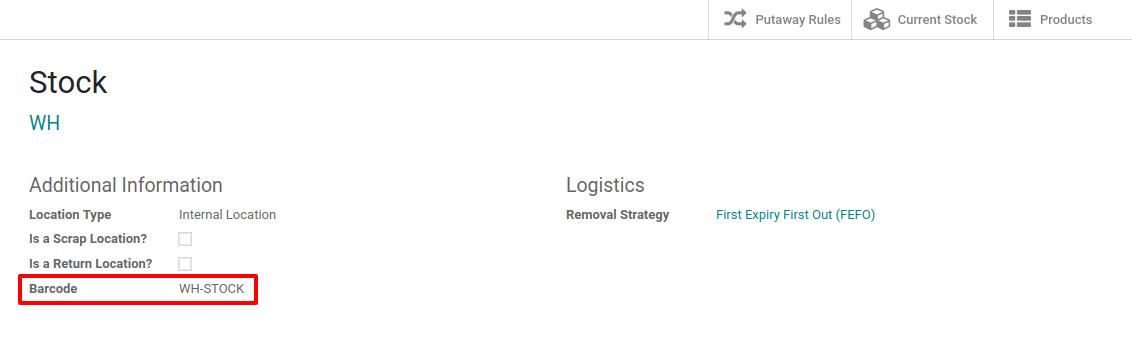

Keep your shop stocked.
The Barcode function will already help you to provide excellent care to your in-person customers, now you must be aware that all your products are properly supplied whenever necessary, without using extra space in your warehouse. This can be achieved through Product Reordering Rules.

Open or create a product with its Product Type set to Storable Product.

As you are purchasing this product from a vendor, go to the product’s Purchase tab and add a vendor by clicking on Add a line. You can add multiple vendors, but make sure to order them correctly since reordering rules always use the first vendor in a list. You can add a price, but the reordering rule doesn’t need to work. In addition, you can add a minimum quantity you must order to benefit from that price.
Next, make sure the correct route is selected under the Inventory tab of your product. If you created your product within the Purchase app, the Buy route is selected by default. If you are looking to dropship your product, select Dropship.

Set up your reordering rule. Open your product and click on the Reordering Rules button. Once you are on the product’s reordering rules page, click on Create.

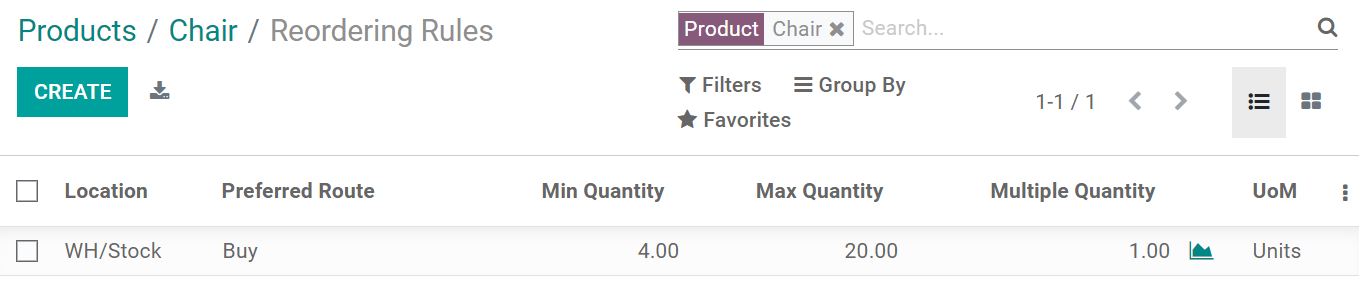
You can set a minimum quantity your stock should always have. Once set, if your stock goes below the minimum quantity, and if you select the Buy route, a request for quotation is automatically generated to reach that minimum quantity, plus any additional quantity needed to fill in a sales order for example. If you set a maximum quantity, every time the product has to be replenished, enough products are reordered to reach the maximum quantity.
Following these four recommendations, you will achieve that your sales in high seasons do not cause disorder in your processes and also achieve loyalty among some customers along the way, thanks to the Odoo Point of Sale app.